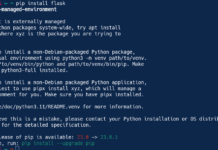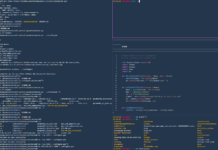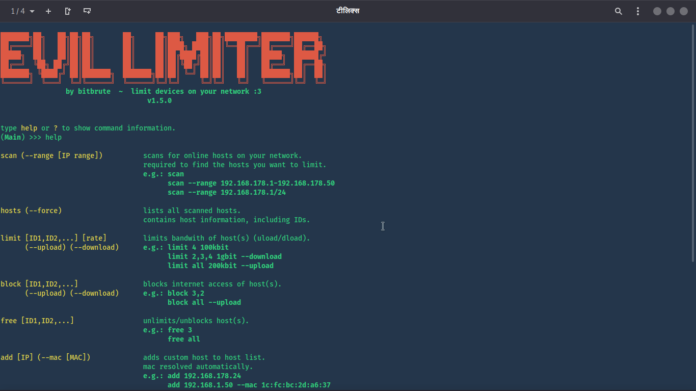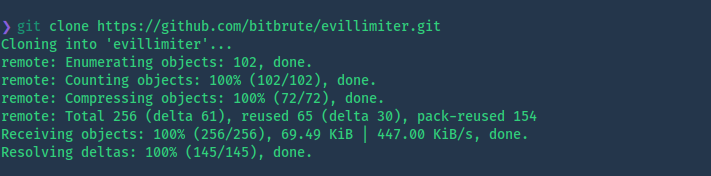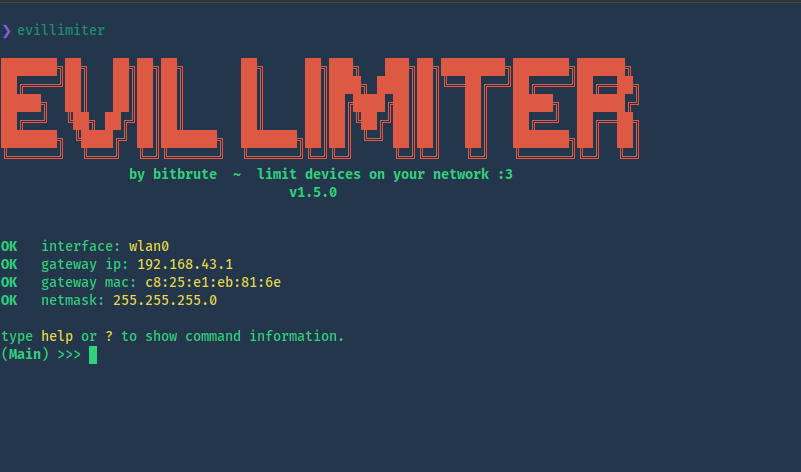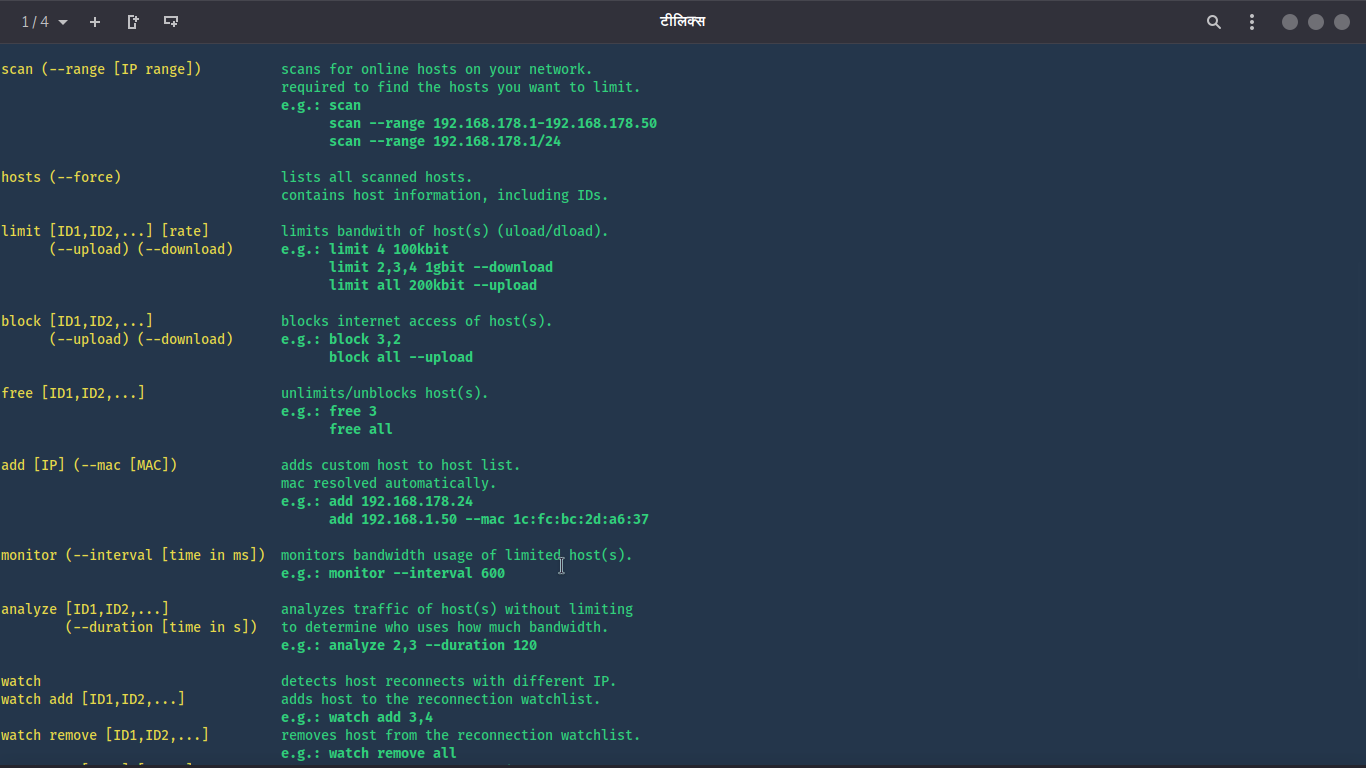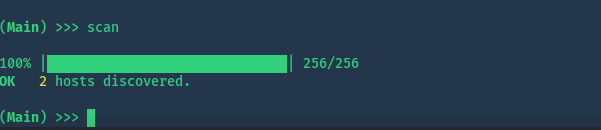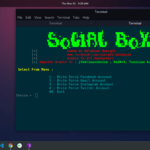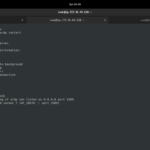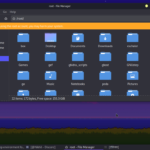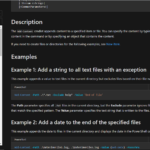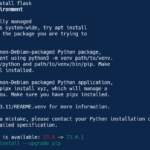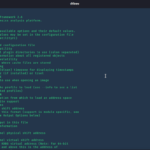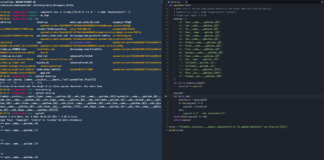INTRO
Do you have a router at your home? if you have one, you must face some problems. such as your brother/sister is streaming on 720p while you are working on something. or someone else has already used the daily limit. well, most problems are related to internet speed. so, what do you do to face such a situation? there are some routers that provide a web-interface to manage devices connected to the router. but what if you are using the mobile hotspot. well, Android doesn’t have so much option to manage the devices.
In this article, we are going to use a tool named “Evilimiter”. we will manage devices which are connected to wifi. doesn’t matter if you are on wifi router or mobile hotspot. you will be able to run internet connection very fairly. more fun, if you are at a college hostel. but I won’t recommend this. but still, if you are curious, you will need to change mac address before doing this at the hostel. and try to continuously change the local IP provided by the router.
ATTACK
First of all, download this tool on your Linux System. type this command:
git clone https://github.com/bitbrute/evillimiter.git
Screenshot:
by the way, the creators have also made it available on windows. you can check it out HERE. because we are not going to talk about it here. it is easy on windows, I think you can try it your self.
When the downloading gets completed, go to the downloaded directory and run this command:
mv bin/evillimiter /bin/
Now you have moved the binary file of evillimiter into /bin dir. and now you can access it via single command from anywhere. just type this command:
evillimiter
Screenshot:
the interface is so beautiful. as it says type help or ? to see the help menu.
Screenshot:
and we have a lot of options that will help us to manage devices on our network.
Let’s just scan it once so that the tool may catch all hosts on our network. type this command:
scan
remember that I have not used range here but you can add the range with --range flag.
to see the hosts that were present during scanning. type this command:
hosts
Screenshot:
we have our hosts expect our own system. status shows free. because the hosts don’t have any rules applied. you can add more hosts manually, via this command:
add <IP> --mac <BSSID>
To block someone to access the internet, you can use this command:
block <ID>
ID is the host’s ID. you can check it via host command.
and if you think to block a person would make him suspects you, you can choose to limit internet speed to that host. he won’t be able to use more than you have specified. type this command:
limit 1 50kbit --download
Screenshot:
where 1 is the host’s ID and 50kbit is the speed that he is limited to. and --download flag is for downloading speed.
to free a host from any limitation. you can use this command:
free <ID>
Thanks For Visiting.